Install Microsoft Office 365
Below is the step by step guide to sign up and download Microsoft Office 365 using student email address provided by college or university.
Step 1#
Go to https://www.microsoft.com/en-us/education/products/office and will see the page as shown below. Then, enter student email address. For example, i1002@student.newinti.edu.my.
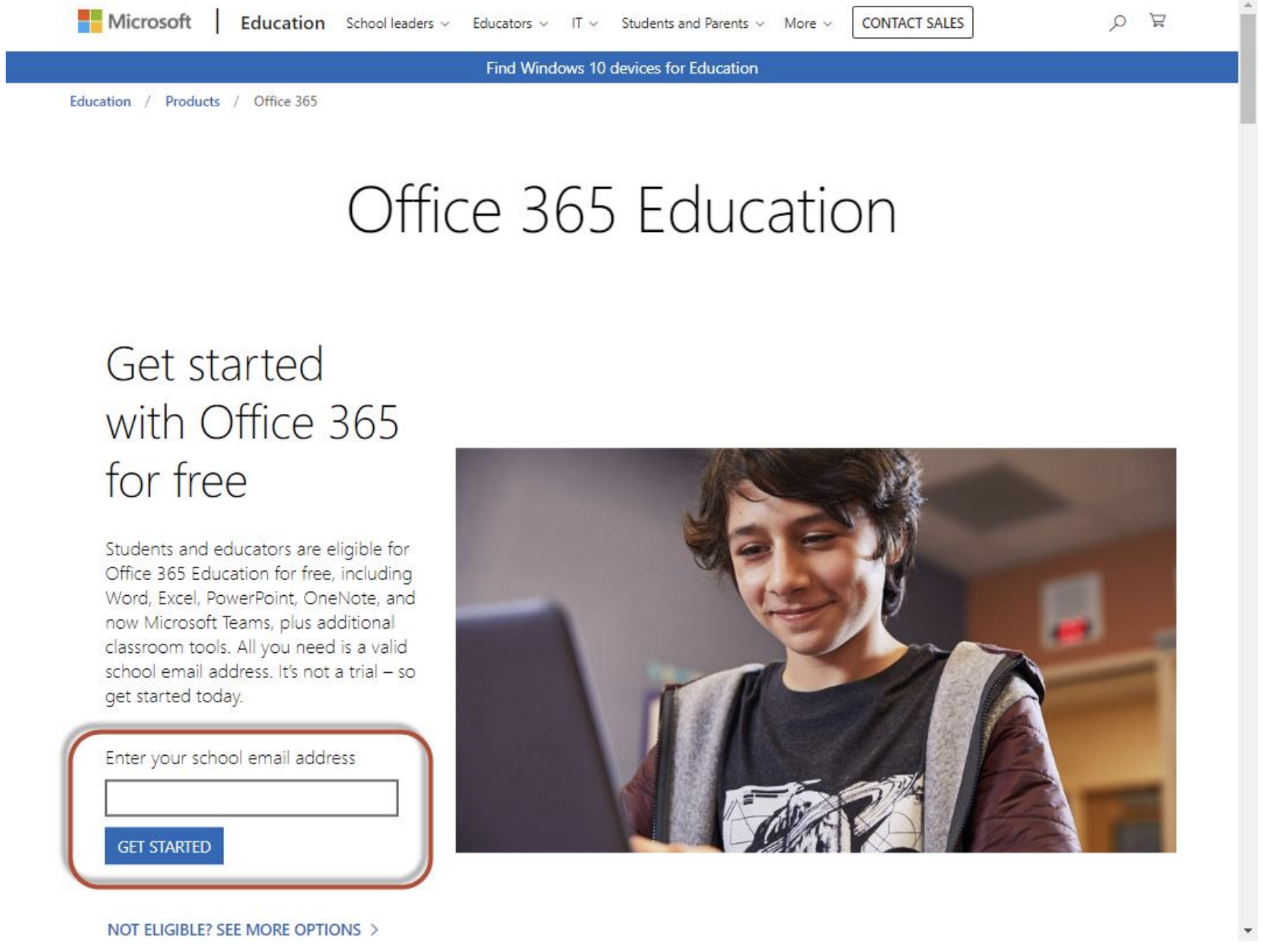
Step 2#
Click "I’m a student"
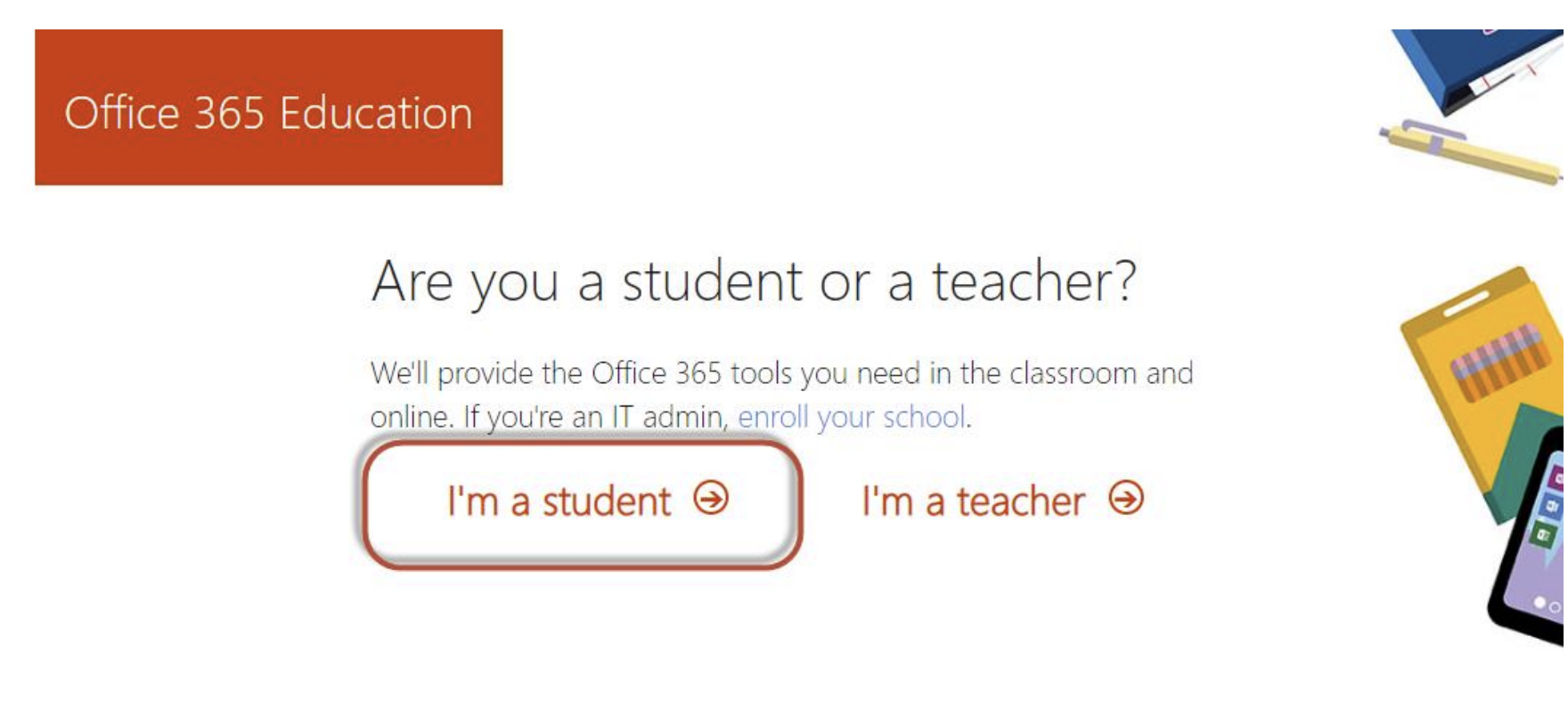
Step 3#
Create an account by filling up the required information. At the same time, a verification code has been sent to student email address. Check email inbox and enter the code provided. Lastly, click “Start” to continue.
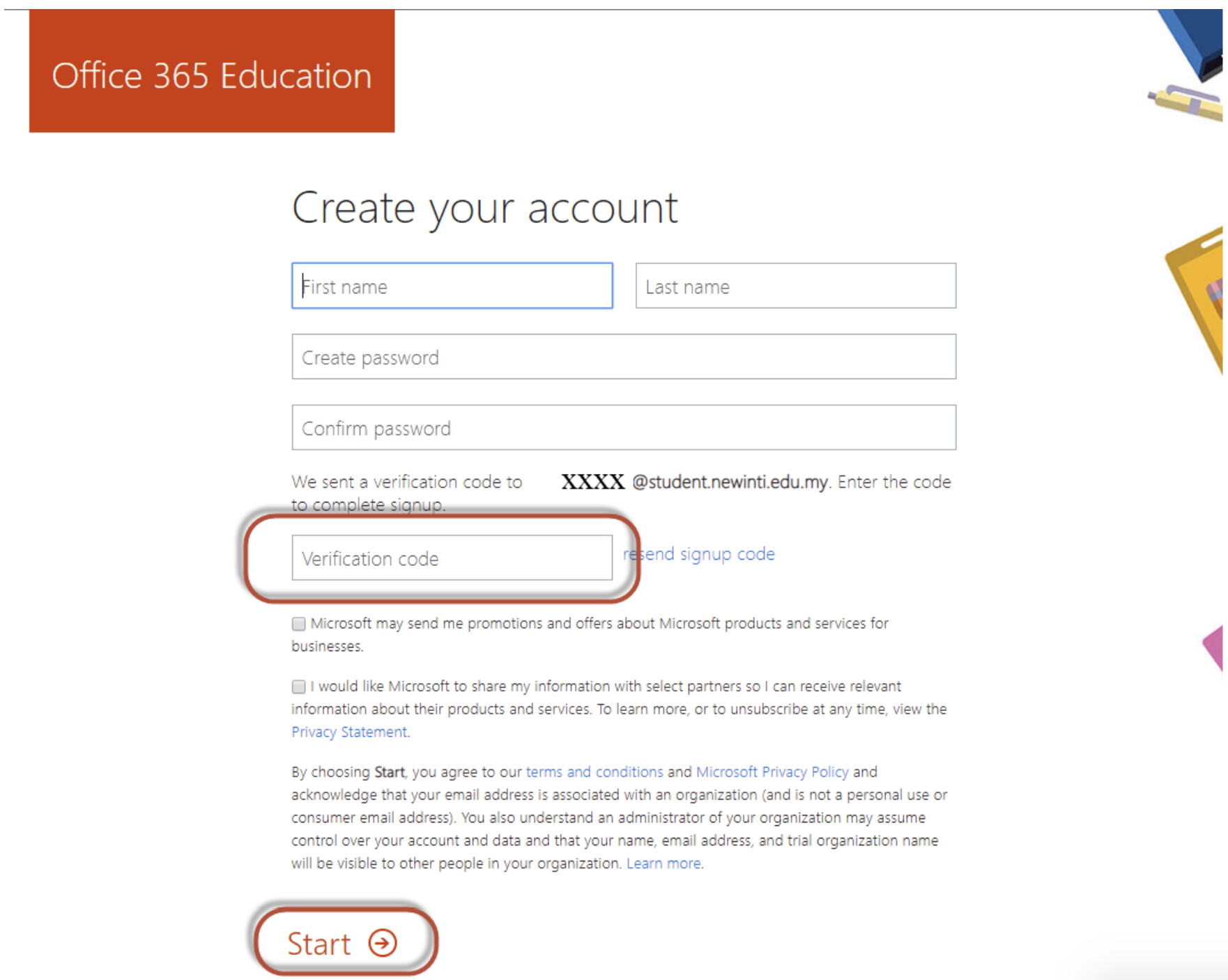
Step 4#
If would like to invite your friends to share the benefits of Microsoft Office 365, please do so. Otherwise, continue by clicking “Skip” button.
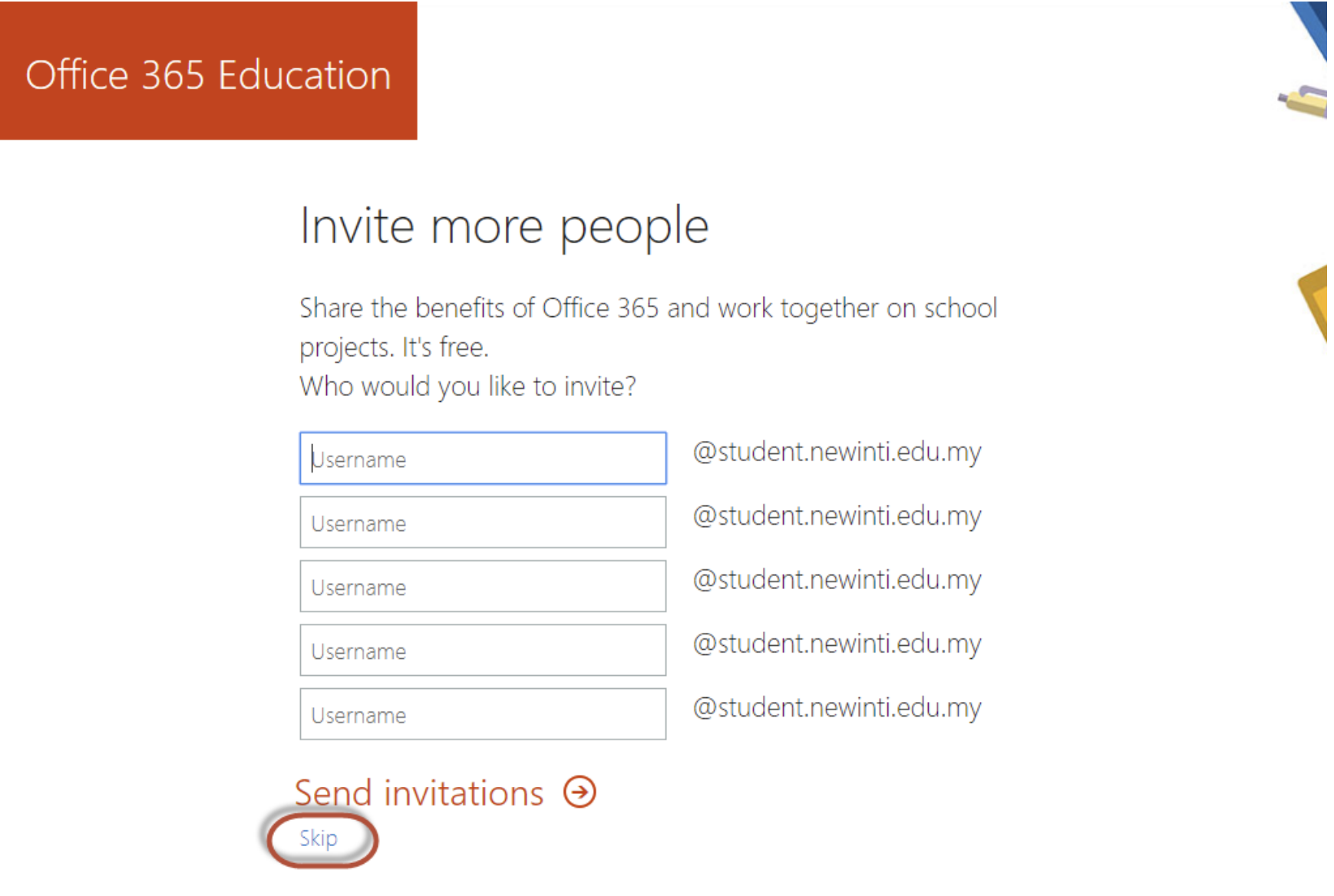
Step 5#
Now we are prompted to the home page of Microsoft Office 365. Now, click “Install Office” and proceed with “Office 365 apps”. It will start to download Office 365 package.
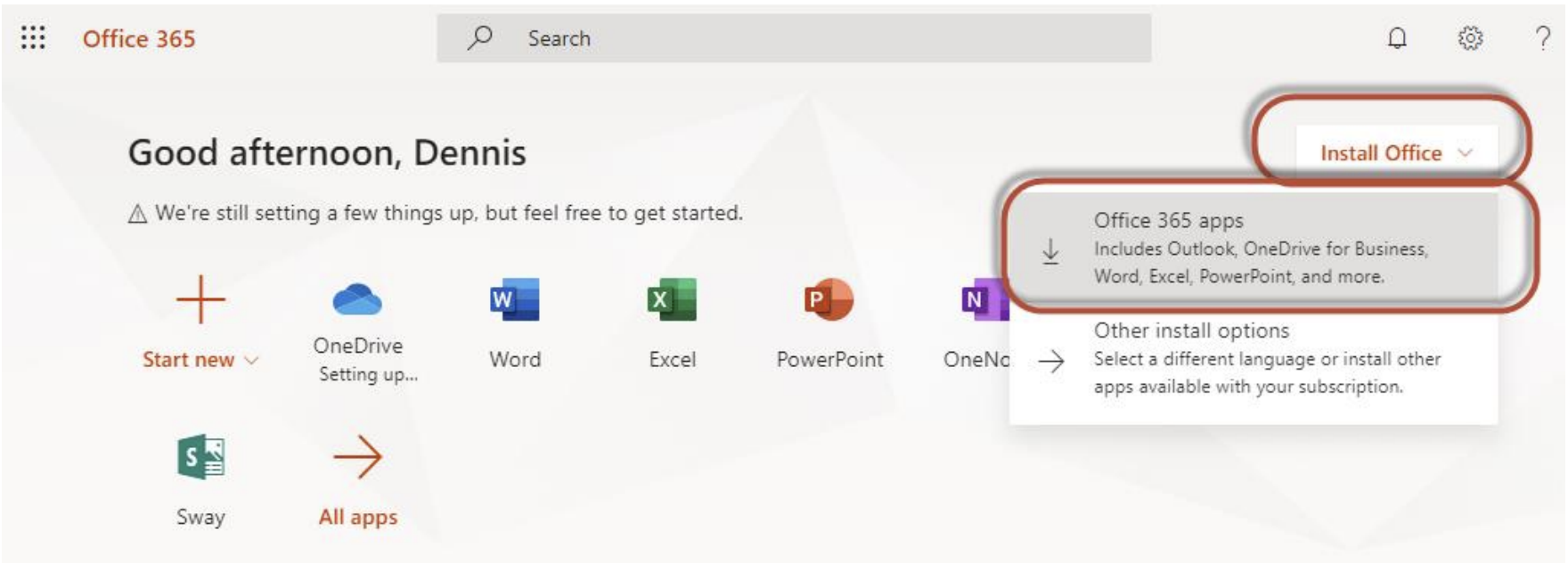
Step 6#
It will start to download Office 365 package.
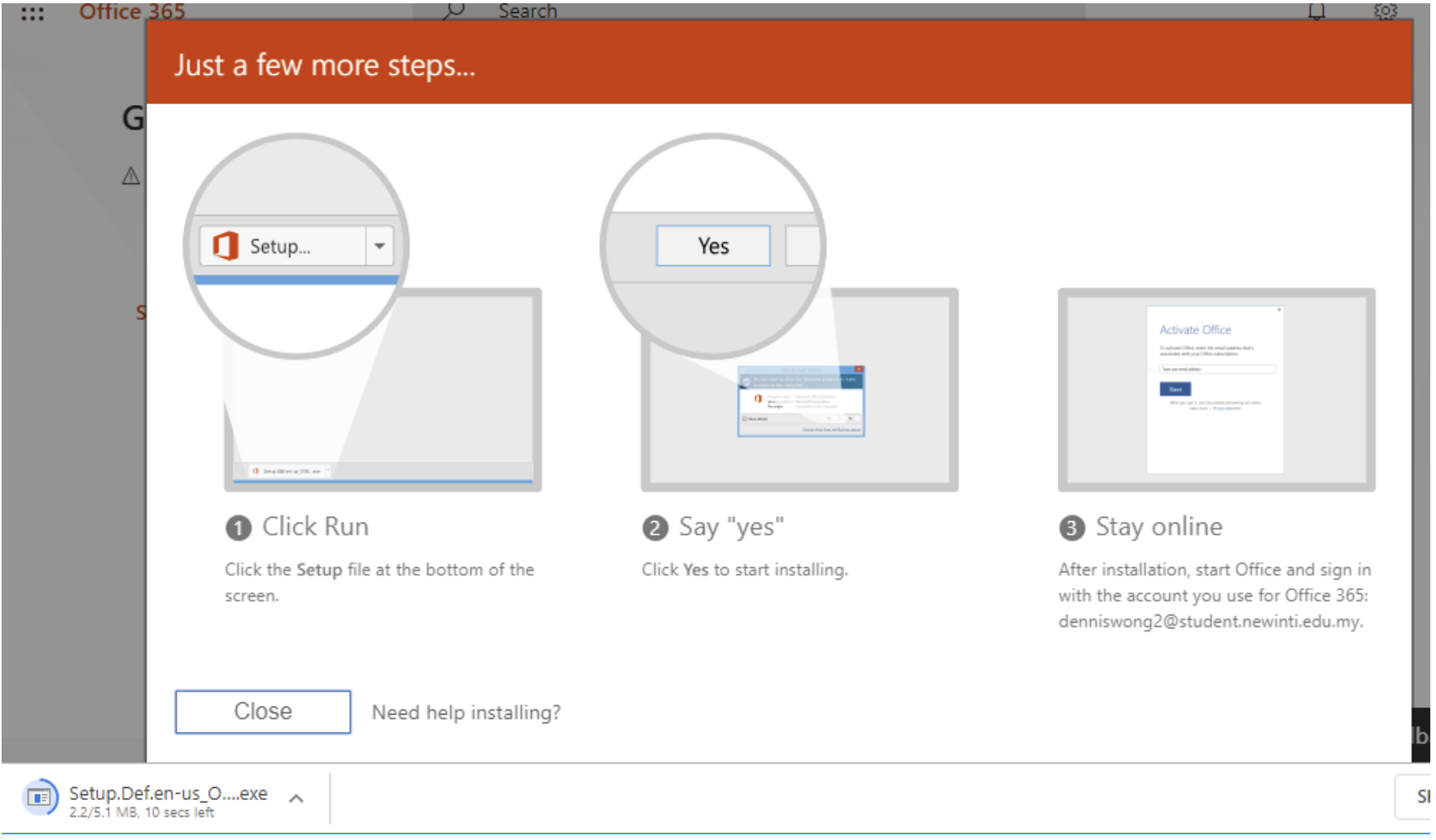
Step 7#
It will probably require us to sign in with our student email address again in order to proceed with the Office 365 installation.
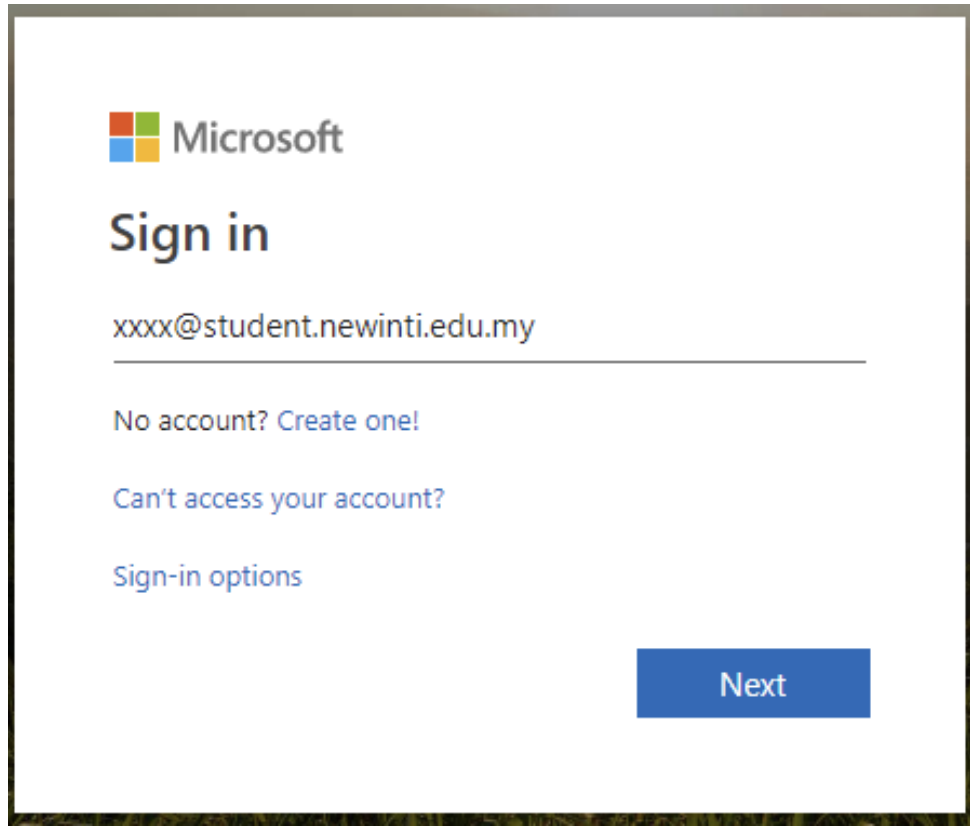
If encounter any issues during the installation of Office 365, please refer to the FAQ section on the sidebar.
